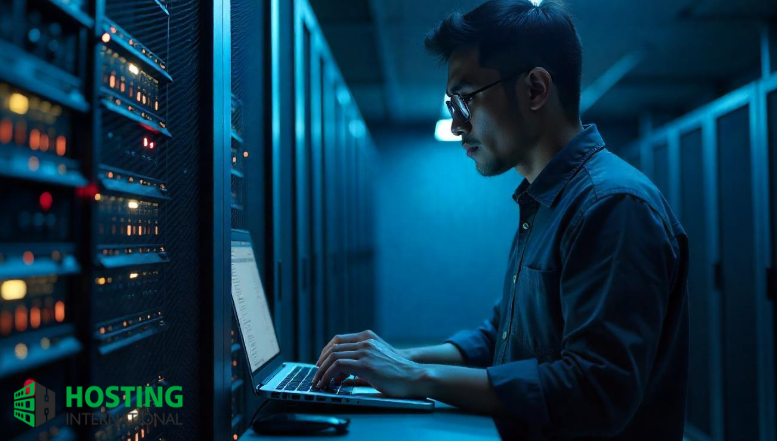
In the vast and interconnected world of the internet, your server is a valuable asset, and unfortunately, a potential target. Just like you wouldn’t leave your home unlocked, you shouldn’t leave your server unprotected. The very first and most critical step in comprehensive server security is setting up a robust firewall.
A firewall acts as your server’s digital bouncer, controlling all incoming and outgoing network traffic. It meticulously filters data packets based on a set of defined rules, allowing legitimate connections while blocking suspicious or unauthorized access. This guide will walk you through the essential steps to configure a basic firewall using UFW (Uncomplicated Firewall) for Ubuntu/Debian-based systems and Firewalld for CentOS/RHEL.
Why a Firewall is Non-Negotiable for Server Security Implementing a firewall setup is foundational for any VPS security or dedicated server security. Here’s why it’s absolutely essential:
First Line of Defense: A firewall is your primary barrier against unauthorized access attempts, brute-force attacks, and malicious probes targeting your server.
Reduces Attack Surface: By closing all unused ports, a firewall significantly reduces the number of entry points attackers can exploit, minimizing your server’s vulnerability.
Controls Network Traffic: You gain fine-grained control over both inbound and outbound traffic, deciding exactly which services can communicate with the outside world and vice versa.
Protects Data: By preventing unauthorized access, firewalls play a crucial role in safeguarding your sensitive data and preventing breaches.
Essential for Control: On a VPS or dedicated server, you have direct control and responsibility for your system protection. A firewall gives you the tools to manage this effectively.
Understanding Basic Firewall Concepts Before diving into commands, let’s clarify a few concepts:
Default Policies: Most firewalls operate on a “default deny” incoming policy. This means, by default, all incoming connections are blocked unless explicitly allowed by a rule. Outgoing connections are often allowed by default.
Rules: These are specific instructions that tell the firewall whether to ALLOW or DENY traffic based on criteria like source IP address, destination IP address, protocol (TCP/UDP), and ports.
Ports: Think of ports as numbered “doors” on your server. Each service (e.g., web server, SSH, FTP) uses a specific port (or range of ports) to communicate. For instance, HTTP uses port 80, and HTTPS uses port 443.
Basic Firewall Setup with UFW (for Ubuntu/Debian) UFW (Uncomplicated Firewall) is a user-friendly frontend for iptables, making firewall management straightforward on Ubuntu and Debian systems.
Check UFW Status (and Install if Needed): UFW is usually pre-installed on Ubuntu.
sudo ufw status verbose If not installed, run:
sudo apt update sudo apt install ufw Set Default Policies: It’s best practice to deny all incoming connections and allow all outgoing connections by default.
sudo ufw default deny incoming sudo ufw default allow outgoing Allow Essential Services (CRITICAL FIRST STEP: SSH!) Before enabling UFW, you must allow SSH access, otherwise, you will lock yourself out of your server!
SSH (Port 22):
sudo ufw allow ssh # OR by port number: sudo ufw allow 22/tcp HTTP (Web Server – for unencrypted traffic, Port 80):
sudo ufw allow http # OR by port number: sudo ufw allow 80/tcp HTTPS (Secure Web Server – for encrypted traffic, Port 443):
sudo ufw allow https # OR by port number: sudo ufw allow 443/tcp Other Common Services (if needed, use with caution):
FTP (Ports 20, 21): sudo ufw allow ftp
MySQL (Port 3306): sudo ufw allow mysql (only if accessed externally, generally not recommended)
Enable UFW: After allowing SSH, you can safely enable the firewall.
sudo ufw enable You will see a warning that enabling it may disrupt existing SSH connections. Type y and press Enter.
Check UFW Status: Verify your rules are active.
sudo ufw status verbose Deleting Rules: If you need to remove a rule:
sudo ufw delete allow 80/tcp # OR by rule number (from 'sudo ufw status numbered'): sudo ufw delete 3 Disabling/Resetting UFW (Use with Extreme Caution):
To disable UFW (removes firewall protection): sudo ufw disable
To reset UFW to its default state (deletes all custom rules): sudo ufw reset
Basic Firewall Setup with Firewalld (for CentOS/RHEL) Firewalld is a dynamic firewall management tool common on CentOS, Fedora, and RHEL. It uses “zones” to manage rules based on the trust level of network connections.
Check Firewalld Status (and Install if Needed):
sudo systemctl status firewalld If not installed or not running:
sudo yum install firewalld # or sudo dnf install firewalld sudo systemctl start firewalld sudo systemctl enable firewalld Check Current Rules: List all active rules in the default (usually public) zone:
sudo firewall-cmd --list-all Allow Essential Services (using service names or ports): Firewalld allows you to open ports by specifying service names (e.g., ssh, http, https) which automatically handle standard port numbers. Changes using --permanent will persist after reboot.
SSH:
sudo firewall-cmd --permanent --add-service=ssh HTTP (Web Server – Port 80):
sudo firewall-cmd --permanent --add-service=http HTTPS (Secure Web Server – Port 443):
sudo firewall-cmd --permanent --add-service=https Alternatively, by Port Number:
sudo firewall-cmd --permanent --add-port=80/tcp sudo firewall-cmd --permanent --add-port=443/tcp Reload Firewalld: After making --permanent changes, you must reload Firewalld for them to take effect immediately.
sudo firewall-cmd --reload Deleting Rules: To remove a service or port:
sudo firewall-cmd --permanent --remove-service=http # OR: sudo firewall-cmd --permanent --remove-port=80/tcp Remember to sudo firewall-cmd --reload after removal.
Disabling Firewalld (Use with Extreme Caution):
sudo systemctl stop firewalld sudo systemctl disable firewalld Key Considerations and Best Practices for Server Security Allow SSH First! This cannot be stressed enough. Always add and verify your SSH rule before enabling a firewall or reloading its configuration. Losing SSH access means losing control of your server.
Principle of Least Privilege: Only open ports that are absolutely necessary for your server’s functions. Every open port is a potential point of entry for attackers.
Regularly Review Rules: As your server’s services or applications change, review and update your firewall rules accordingly. Remove any rules that are no longer needed.
Combine with Other Security Measures: A firewall is a crucial layer, but it’s not the only one. Combine it with strong, unique passwords, regular system updates, intrusion detection systems (like Fail2Ban), and robust website security practices.
Backup Your Server: Before making any major changes to your firewall configuration, ensure you have a recent website backup strategy in place. This provides a safety net in case of misconfigurations.
Conclusion Setting up a firewall is a fundamental step in securing your VPS or dedicated server. By diligently configuring UFW or Firewalld, you create a vital barrier against unauthorized access and significantly reduce your server’s attack surface. Empower yourself with these essential tools and take control of your server security to protect your digital assets. It’s a proactive measure that gives you peace of mind and ensures the stability of your online presence.
Read more:
What is Virtualization, and Why Is It Important for Your Hosting? (KVM, OpenVZ, and More)

One thought on “Securing Your Server: A Beginner’s Guide to Firewall Setup (UFW & Firewalld)”