In the digital world, performance is currency. A slow or unavailable server directly impacts user trust, conversion rates, and your bottom line. To protect your online presence — from a personal blog to a sprawling e-commerce empire — you need to move beyond simply knowing if your server is “on.” This is the domain of server performance monitoring: the disciplined practice of tracking, analyzing, and diagnosing your system’s health to ensure it runs at peak efficiency.
Effective monitoring is about being proactive, not reactive. It allows you to identify and resolve performance bottlenecks before they affect a single user, transforming system maintenance from a fire-fighting exercise into a strategic advantage.
Why Server Monitoring is Non-Negotiable
Comprehensive monitoring provides critical insights that go far beyond a simple uptime check.
- Proactive Downtime Prevention: Identify warning signs like escalating CPU usage or dwindling memory to prevent catastrophic system failures.
- Optimized Resource Allocation: Understand how your resources are being used, enabling you to scale intelligently and avoid over-provisioning.
- Accelerated Troubleshooting: When issues arise, pinpoint the root cause in minutes, not hours, dramatically reducing resolution time.
- Informed Capacity Planning: Analyze historical data and performance trends to accurately predict when you’ll need to upgrade or expand your infrastructure.
- Enhanced User Experience: A fast, reliable server is fundamental to user satisfaction and a key factor in achieving better search engine rankings.
Core Metrics: The Vital Signs of Your Server
Effective diagnostics start with tracking the right metrics. Focus on these vital signs:
- CPU Usage: Measures the load on your server’s processor. Persistently high CPU usage, especially a high load average (the number of processes waiting for CPU time), often points to inefficient code or an underpowered server.
- Memory (RAM) Usage: Tracks the amount of physical memory being consumed. When memory is exhausted, the system starts using swap space (a portion of the disk), which is significantly slower and a common cause of performance degradation.
- Disk I/O (Input/Output): Monitors the read and write activity on your storage drives. High Disk I/O can create a major bottleneck for applications, particularly databases, even when CPU and RAM appear normal.
- Network Activity: Measures bandwidth utilization, latency, and packet loss. This is crucial for diagnosing traffic spikes, connectivity problems, or potential Distributed Denial-of-Service (DDoS) attacks.
- Disk Space: Tracks available storage. Running out of disk space is a critical failure point that can halt services and lead to data corruption.
- Process Activity: Provides a granular view of individual processes, helping you identify rogue scripts, memory leaks, or resource-hungry applications.
Your First Line of Defense: Essential Command-Line Tools
Linux and other Unix-like systems offer a powerful suite of built-in tools for real-time diagnostics.
- top / htop: Your go-to dashboard for real-time resource usage. They display CPU, memory, load average, and a live list of processes sorted by consumption. htop provides a more intuitive, color-coded interface.
- free -h: Delivers a quick, human-readable summary of memory and swap space usage.
- df -h: Reports disk space usage across all file systems, essential for managing storage capacity.
- du -sh [directory]: Estimates the disk usage of a specific directory, helping you find what’s consuming your storage.
- iostat / iotop: Provide detailed Disk I/O statistics. iostat gives system-wide data, while iotop shows I/O usage per process.
- ss -tulnp / netstat -tulnp: Display active network connections, listening ports, and the processes using them. (ss is the modern replacement for netstat).
- ping / traceroute / mtr: Core network diagnostic tools. ping tests connectivity, traceroute maps the network path, and mtr combines both for continuous analysis.
- uptime: Shows server uptime and the critical 1, 5, and 15-minute load averages.
- dmesg: Displays kernel messages, providing invaluable clues for hardware failures, driver issues, or other critical system events.
Advanced Monitoring: Graphical Tools and Platforms
For historical analysis, automated alerting, and managing multiple servers, graphical platforms are essential.
- Self-Hosted Solutions:
- Prometheus & Grafana: The industry-standard combination for collecting time-series metrics (Prometheus) and creating powerful, customizable visualization dashboards (Grafana).
- Zabbix: An all-in-one, enterprise-grade solution that offers extensive features for monitoring, alerting, and visualization across a vast array of systems.
- Nagios: A highly configurable and long-standing monitoring system known for its robust alerting capabilities.
- Cloud-Based (SaaS) Solutions: Services like Datadog, New Relic, or managed services from cloud providers (e.g., AWS CloudWatch) offer powerful monitoring without the need to manage the underlying infrastructure. They provide quick setup, pre-built dashboards, and sophisticated alerting.
These tools excel at visualizing trends, correlating different metrics, and sending automated alerts (via email, Slack, etc.) when performance thresholds are breached.
Techniques for Effective Diagnostics
Having tools is one thing; using them effectively is another.
- Establish a Baseline: First, understand what “normal” looks like for your server during typical operation. This baseline is your reference point for spotting anomalies.
- Implement Intelligent Alerting: Configure your monitoring system to notify you before a problem becomes critical (e.g., alert when CPU is >90% for 5 minutes, not just when the server is down).
- Master Log Analysis: Your system and application logs (/var/log, journalctl) are a goldmine of information. Use tools like grep and tail to search for errors and warnings that correlate with performance dips.
- Connect the Dots (Correlate Metrics): A single high metric is just a clue. The full story emerges when you correlate data. High CPU and high network traffic might be normal, but high CPU with high Disk I/O could indicate a database bottleneck.
- Adopt a Systematic Approach: When an issue occurs, be methodical. Check connectivity, then resource utilization (CPU, memory, disk), then logs, and finally application-specific behavior. Don’t jump to conclusions.
- Use Historical Data for Predictive Insights: Analyze trends over time. If disk usage grows by 2% every week, you can predict when you’ll run out and act preemptively.
Conclusion: From Firefighter to Architect
Effective server monitoring elevates you from a reactive firefighter to a proactive system architect. By diligently tracking key metrics with the right tools—from the command line to comprehensive dashboards—you gain the power to diagnose and resolve bottlenecks with precision. This commitment to monitoring is more than just a technical task; it’s a direct investment in the stability, security, and success of your online presence, ensuring a seamless and trustworthy experience for your users.
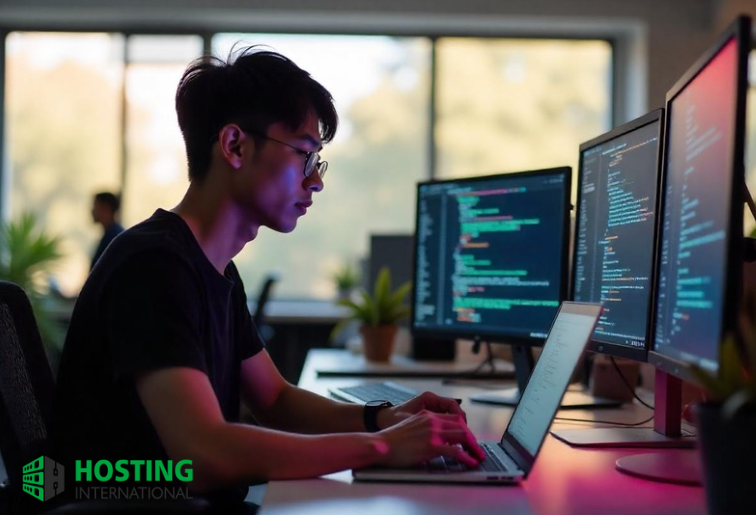
Read more:
What is Caching? (And How It Makes Your Website So Much Faster)

One thought on “The Essential Guide to Server Performance Monitoring and Diagnostics”